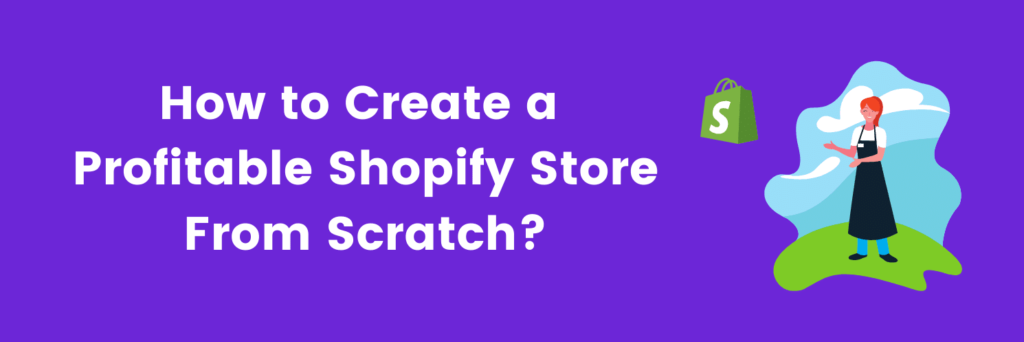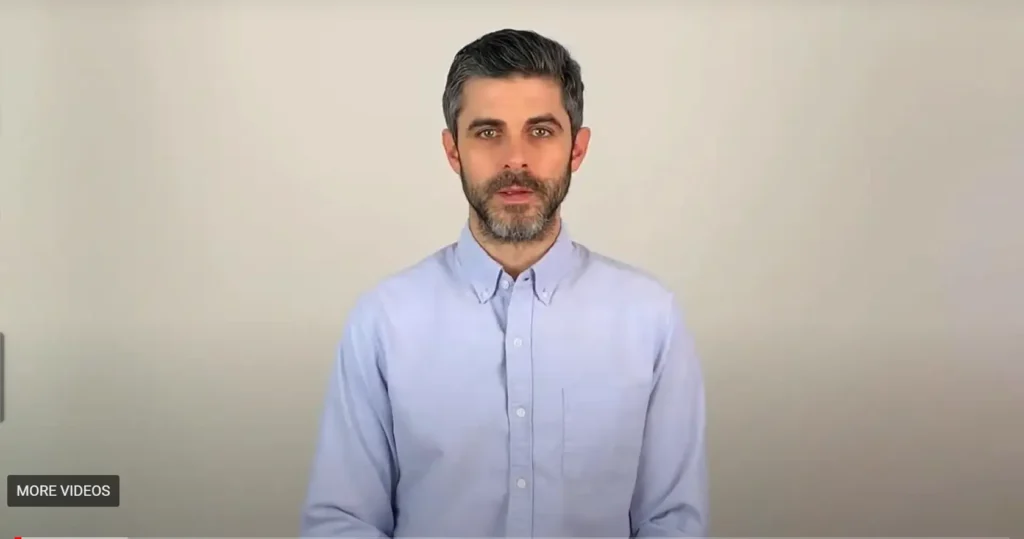Shopify is a cloud-based software that works as a SaaS. This eCommerce platform allows businesses to set up an online storefront and start their own eCommerce journey. Further, its wide variety of tools and real-time customer assistance help you set up and run your business with ease.
How Does Shopify Platform Works?
No matter if you are a chain store owner, budding entrepreneur, or just want to get started with your very own eCommerce venture, you can easily achieve your dreams with the Shopify platform. It provides users with limitless possibilities and is spread over 175 countries in the world.
This platform comes with a plethora of options to allow users to easily start their online journey. The wide variety of tools and applications present in the Shopify platform, allows vendors to start their businesses from scratch, without having to rely on technical assistance of any form.
Yes, with Shopify, it’s possible for you to start your journey from the ground up.
Wonder how? Let’s check it out ourselves.
Yes, with Shopify, it’s possible for you to start your journey from the ground up.
Wonder how? Let’s check it out ourselves.
How to set up your Shopify store?
#1. Begin your free trials on Shopify.
Getting your hands on a simulated version of an application is always better than experiencing a completely new platform, at the cost of expenses. Therefore, we suggest you take a free 14-day trial of the platform before you have signed up for any paid plan.
Once you visit the Shopify website, you should see the ‘Start your free trial today’ notification, where you need to click. Once you click, you’ll be asked to enter your credentials (email address, store name, and).
The next step requires you to reach out for the ‘create your store’, directing you to the website’s information section. Once you have filled in all the relevant information about your shop, click on the option that reads ‘Enter my store.’ Congratulations! You’re ready to utilize the trial.
Note: You can change the name of your store later. Further, whatever settings you choose during the trial period, will be carried forward to the paid plan as well. Execute your operations nicely!
#2. Customize your Shopify store by picking up a theme.
Once you are inside your store for the first time, it’s nothing but a plain and simple canvas. You need to incorporate themes into the shop.
Your store’s theme is a readymade template, adding to your store’s overall look, feel, and appeal. Adding a theme to your store allows you to enhance its appeal, without having to go through the troubles of writing a code.
Interestingly, Shopify offers a wide variety of templates to its users. While a majority of these themes are for free, you can also utilize the option of incorporating your store with third-party themes by different creators.
Sounds a lot, right? Relax, we’ve cleared the clutter for you!
Listed below are the 10 popular themes that you can opt for your Shopify store:
- Wokie
- Avone
- Active
- Roxxe
- Porto
- Turbo
- Lezada
- Yanka
- Goodwin
- outstock
Further, Shopify also allows you to customize the selected theme. You can do it by reaching out for the ‘Themes’ option, followed by customized.’
#3. Include Shopify Apps to add a pair of hands to your store.
Adding apps to your Shopify store is like adding some extra pairs of hands to help you in your store’s seamless running.
The applications present over the Shopify store allow users to automate the functionality of several operations in the store.
These applications manage your store’s mundane tasks and focus on developing campaigns responsible for your business’s scaling. The massive number of applications present over the Shopify store might confuse you with the type & functionality they serve.
Therefore, to help you out with the same, we’ve tried to curate a list of the top 10 applications that will help you pull off the mundane tasks without much manual intervention.
List of 10 popular Shopify apps:
- Seguno: To manage your online marketing & convert regular guests to loyal customers.
- AdNabu: Easily set up your Google Merchant Center & Create Google Shopping Feed with a few clicks & without any errors & run Google Ads.
- Referral Candy: To manage sales via referrals.
- Kit: An all-in-one social media marketing app.
- Return Magic: This allows you to automate returns & refunds.
- Printful: Create your own customization printing services.
- PushOwl: Reduce your cart abandonment rates.
- Form Builder: Create unique forms, without any hassle.
- Free Shipping Bar: To help you highlight ‘Free Shipping’ at the top of your website. (Use this only if you provide free shipping across your product range).
- Sales Notification by MPS: Now don’t ever miss out on any sales notification.
Listed above were some of the applications that we think need to be present over almost every Shopify store.
#4. Include all the relevant products which you want to include in your store.
Now that you are done with selecting the themes and integrating all the required applications over your Shopify store, it’s time to move to the most amazing step of the process. Yes, we are talking about including products in your store.
To add all the desired products in your store, navigate to the ‘Products’ section and then click on the add product option. Once done, you’ll have to fill up the details as follows:
Description and Title: Title is the first possible thing that your visitors notice about your product; ensure that it is descriptive. The other information demands you to fill in a quality description for the product.
Remember, writing down your product description should be all about describing the product in a brief, enticing manner. Also, try adding elements of the benefit and features of your product.
Images: Once you are done with completing the title & product description, the next step requires you to add a relevant product image. Ideally, your store’s most crucial element, your product images, are responsible for half the sales you make. Ensure that you use high-definition images that highlight different views of your products.
Pricing: Completing this stage is simple; you need to fill in the relevant price of your products. The added amount around the price section is the price paid by your customers.
On the other hand, the compare element highlights the previous price that has now been redacted. The price comparison factor comes in handy when you are implementing a conversion optimization strategy,
Inventory: Here, you need to keep a record of your inventory. The setup requires you to create Stock-keeping units (SKU). However, this setup is completely optional and can be left blank as well.
Variants: Over this column of the setup, you need to include all the possible variants that you have for your products (colors, size, or models).
Meta description and title: The element pops up on the SERP (Search Engine Result Page). Remember the short description of products and services that you see? Yes, that’s the title and description.
#5. Group and categorize your products.
Once you have included products in your store, the next step requires you to categorize and group those products into different collections. This way it becomes easy for the algorithm to highlight products, on the basis of types, tags, or vendors.
Click the ‘collections’ option to start with the process of creating your ideal collection. Once done, go for the ‘create the collection’ option. Once the new window pops up, add the required details:
Collection Description and Title: Similar to the steps initiated in product pages, your collection page also includes a description and title column. However, we suggest you fill up this information, only if you have more than one product present in your collection.
Collection type: The next step requires you to choose between ‘automated’ or ‘manual’, under the column for collection type. Once you have selected the ‘manual’ option, you can easily include your products from the collection in a manual fashion. However, when you go for the ‘automated’ process, all you need to do is select the condition.
#6. Include all the relevant pages that are necessary for your store.
Seems so smooth, right? Setting up a Shopify store is indeed that easy and straightforward. Interestingly, we are done with all the major components of your store. Now, let’s include all the pages that are necessary.
Listed below are the pages that we think are necessary for almost every eCommerce store:
A contact us page: We’re sure that nobody likes to visit a page that looks alienated. Therefore, it is always necessary to leave behind a way in which your customers can reach you. To create your ‘contact us’ page, click on the ‘add page’ option from your online store. Once done, we suggest you fill it up with some relevant messages for your visitors.
Here’s an example: ‘Hey folks, we have worked really hard in developing this store and would love to hear from you about the shopping experience. However, if you have any queries, you can reach us via SMS or call, and we’ll try to resolve the grievance within 24 hours.
About us page: An ‘About us’ page allows you to create the first impression of your store, in front of your website visitors. Your ‘About Us’ page is all about expressing your journey to your visitors attractively. It helps in fostering a connection with your guests and helps build trust as well.
A shipping policy page: This page should be one of the most essential pages that should be placed in such a manner, that it’s easy to navigate. On this page, you can fill in all the information around how your website handles shipping and the charges, costs & conditions that come attached to the same. Further, another section of your page should also be talking about the international shipping policies and the time takes to deliver such shipments.
#7. Amend to the shipping settings on the basis of your preferences.
The settings for your shipping are based on your preferences around the shipment of products. You might consider multiple options to conclude sales and shop your products across different geographies.
Therefore, Shopify provides you with the opportunity to set such settings, based on your preferences.
However, before you set your shipping preferences, ensure that you implement the correct size and weight entered is proper. This way, the algorithm calculates the cost of shipping automatically.
On the other hand, if you want to use drop-shipping, try using the options of weight-based rates, price-based rates, or calculated rates.
#8. Incorporate the tax settings.
The most crucial setting that is essential to conclude sales is that you need to set up your taxes very attentively.
Select ‘settings’, go to ‘General’ and select the address, on the basis of where your store is situated. Once done, you have to go to the ‘Taxes’ and select the option that reads Add-in tax rates option.
Once you have enabled your store’s setting, Shopify’s tax calculator allows you to automatically calculate your taxes (depending on the country, and local tax rules, and state).
Remember, this is the most crucial option for your Shopify store.
#9. Fix your payment gateway.
Guess what? We are moving closer to finishing up the settings!
This setup requires you to integrate a payment gateway to your store. You can modify these settings via the payment provider.
To enable payment gateway, navigate to ‘Settings’ in your admin panel. Now, move to the ‘Payments‘ option and configure your payment gateway, allowing your buyers to use their own credit/debit cards for completing their purchase.
Complete all the details that are required on this page and give some information about your retailer.
Once you are done with all the settings, it’s time to finalize your setup by clicking on the ‘complete account setup.’
Congratulations! This marks the end of the setup process. Now, let’s do a trial run of the settings we’ve saved.
#10. Test your order system.
Testing your order system is a simple run that ensures all the settings are working seamlessly and effectively.
Interestingly, Shopify allows you to place a test order for free. All you need to do is place one single order to test your settings’ effectiveness, while you are either setting up the store or amending changes to your payment configurations.
Listed below are the steps in which you can test your order system:
By using an actual payment method, you can start by placing an order in your store, only to cancel it later.
Try using Shopify’s bogus gateway to stimulate a transaction.
#11. Select the Domain that you want with Shopify.
Shopify allows its users to set up their own domain with the platform, instead of registering themselves with a third party.
Here are the steps to help you register your individual domain with Shopify:
Step 1: Under the ‘online store’ icon present on the Shopify page admin, select the option that reads ‘domains.’
Step 2: Click on ‘buy a new domain.’
Step 3: Once done, write the name of the domain that you want to purchase.
Step 4: Post the name search; Shopify presents you with all the available extensions and available prices.
Step 5: Buy the domain that suits your needs.
While the steps ensure your Shopify store is up and running, remember, there’s an active need to optimize your store. Optimizing your Shopify store allows you to index over search engines.
#12. Complete all the basic on-page SEO optimization.
Listed below are all the possible optimization options in which you can improve the indexing of your Shopify store.
Optimize URL structure: Optimizing your URL structure or website structure, makes it easier for search engines to index your content. Therefore, you can optimize your content and match it with standard URL characters.
Optimize your Metadata: Your meta description and title are the brief description of your store & its content, present in the SERP. Therefore, you should ensure that your metadata has unique content that defines the products or page.
Optimize your headings: Headings are probably the first thing that your visitors see. We suggest you incorporate all the necessary keywords in it.
Optimize your body text with Primary & secondary keywords: Include all the relevant keywords on your page. Only when you incorporate such elements in your content, will you be able to optimize your store.
Optimize your image alt tags: Assigning image alt (alternative) text is one of the most important optimizations as search engines can read the text but not images. Including alt text makes it easy for the search engine to index your images.
#13. Disable the password protection & Launch your store.
Once you are done with all the settings listed above, it’s time to remove the password protection from your store. Once done, you can now publish your store.
Conclusion
Congratulations! Once you have followed all the steps, you are all set to begin your own shop and scale your business to success. Here’s wishing you all the best for your store.
Guest Post Contribution from AdNabu
Creating an approved Google Shopping Feed & running profitable Google Ads is a multi-step process. AdNabu’s app helps you to easily create a Google Shopping feed & run profitable Google shopping Ads. All changes from your Shopify store are fetched and updated automatically in the feed.